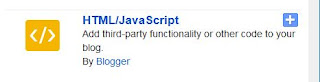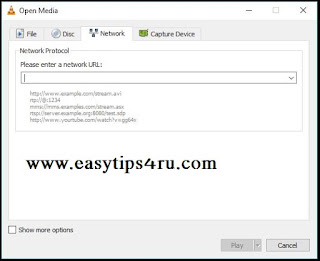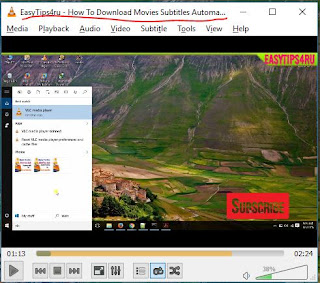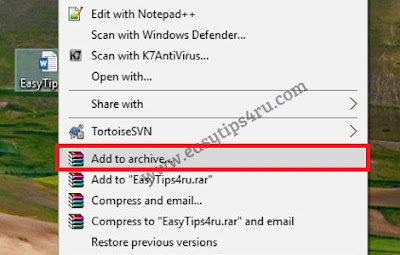Log In To FeedBurner Account
Enter Your Blog Address Here
Identify Your Feed Source
Enter Your Feed Title And Address Here
Finally Created your FeedBurner Id
New Configure Your Product Type.
Finally Created Your Feed Burner Id.
Now Activate Email Subscription
Click On Publicize In Main Menu. Click On Email Subscription In Left Side And Activate it if Not Already Active .
After Activation Copy HTML Code
Finally Open Your Blogger Layout -> Add a Gadget -> HTML/JavaScript-> Save
Noe You Can Save All The Changes Just Refresh Your Blog.
Done.