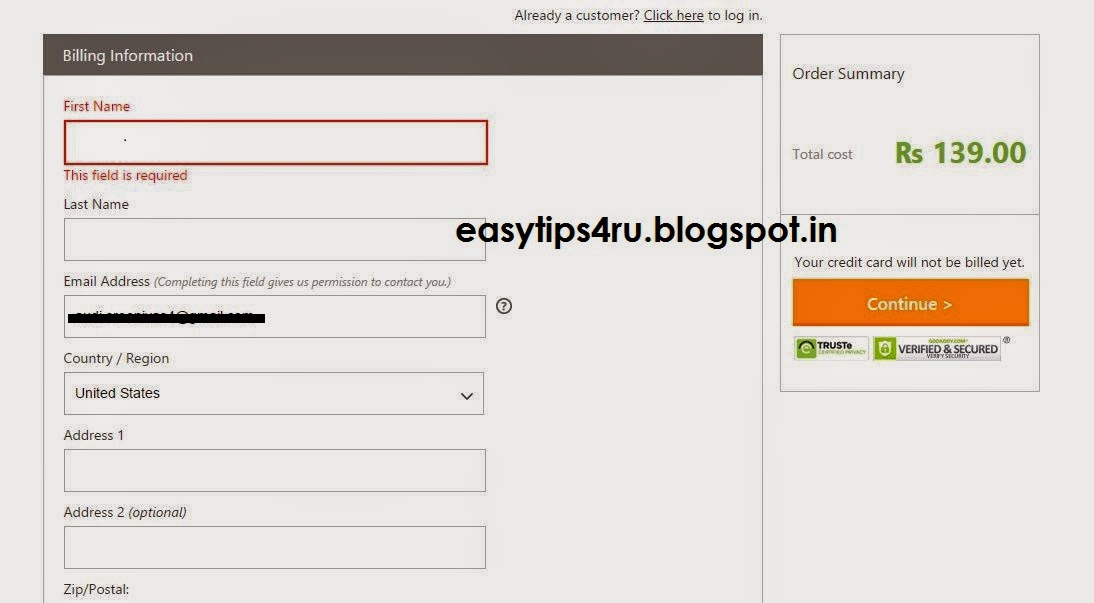It's Very Easy to Add a Digital clock Blog or A Website. Just follow these simple steps.
Now You Can Get FREE Online Clock For Your Blog / Website in Easy Tips:
Now Back to Your blogger or website Home page. Select Layout
Now You Can Get FREE Online Clock For Your Blog / Website in Easy Tips:
- Enter this site www.clocklink.com
- Now Select Gallery in that gallery select any type of clock , I'am Select Digital Clock
- Now Select Any Digital Clock , Select "View HTML Tag"
- Now Choose this options
- Select Color
- Select Time Zone or City
- Select Time Zone
- Select Size
- Now Copy This HTML Code 5 Or 6
Now Select Any Gadget ( Which place Your Clock Displayed)
Now Choose HTML/Java Script
Now Past Digital Clock Code this box and save.
Finally Save all Changes And Just Refresh Your blog/website .
Click Here To Watch Video For More Information